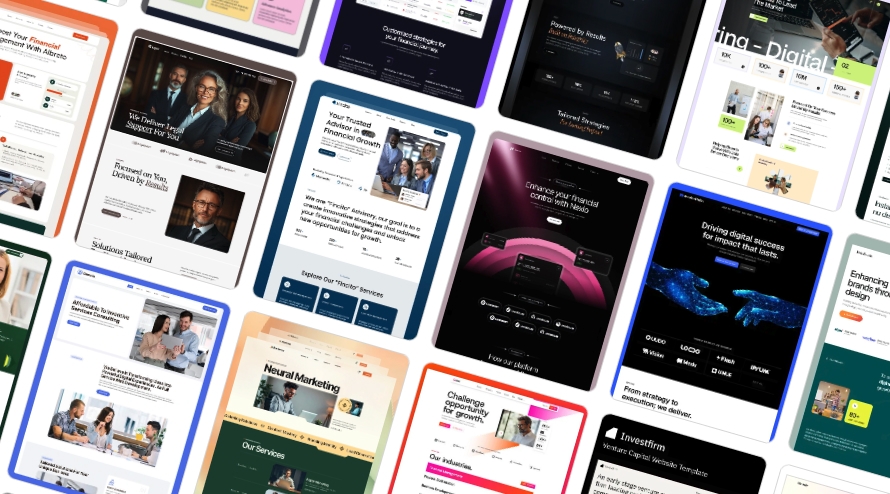What Is a Webflow Template?
Webflow templates are pre-designed, fully functional websites that you can purchase to fast-track a web development project.
Typically priced between $30 and $150, these templates are created by web designers and Webflow developers and are built to showcase a particular layout style, niche, or use case like portfolios, SaaS sites, blogs, or business websites.
When you buy a Webflow template, you’re not just getting a static design file, you’re getting a complete, editable website that includes:
- Pages like Home, About, Contact, Blog, etc.
- Responsive layouts for mobile, tablet, and desktop
- Built-in styling systems, including global classes for spacing, typography, and colors
- Example content and images (which you’ll need to replace)
Templates can dramatically reduce the time and cost required to launch a website, making them a popular choice for startups, small businesses, and even larger teams with tight timelines. However, the quality of the final result depends heavily on how well the template is customized to suit your brand and content.
And that’s where things can go wrong. Let's jump into the common issues that you should look out for:
1.Publishing Dummy Pages and Content Hurts SEO
What goes wrong:
Templates usually come with pre-built pages filled with placeholder (dummy) content. Some developers forget, or don’t bother, to remove or unpublish these pages. As a result, these useless pages go live and appear in your sitemap.
Why it matters:
- Google will index these pages, thinking they’re part of your real site.
- This dilutes your site’s authority and can reduce rankings.
- Visitors might land on these pages and get confused or assume your site is unfinished. It's simply unprofessional.
What should happen:
All irrelevant pages should either be deleted or saved as “draft” in Webflow so they don’t go live or appear in the sitemap.
2.Missing Alt Text on Images Affects Accessibility and SEO
What goes wrong:
Developers skip adding alt text to images, especially in galleries, blog posts, or custom sections.
Why it matters:
- Alt text helps visually impaired users understand images via screen readers.
- It also helps Google understand the context of images, which improves SEO.
- Missing alt text is a basic red flag in accessibility audits.
What should happen:
Every image, especially those that convey meaning or content, should include concise, descriptive alt text.
3.Using Uncompressed Image Files Slows Down Your Website
What goes wrong:
Huge JPG or PNG files are uploaded without compression or format conversion. Plus, they're often not cropped to an optimal size.
Why it matters:
- Large images drastically slow down your page load speed.
- A slower site affects both user experience and search engine rankings.
What should happen:
Images should be cropped to optimal sizes, compressed and exported in WebP format when possible. Webflow allows easy optimization directly in the media manager allowing you to convert images to WebP or Avif.
4.Ignoring the Template’s CSS Structure Leads to a Messy Backend
What goes wrong:
Developers start adding new layouts or editing existing ones without understanding the naming conventions or class structures created by the original template author.
Why it matters:
- This introduces CSS bloat: unnecessary and conflicting styles that make your site harder to update and slower to load.
- The visual design might start to “break” as inconsistent styles pile up and becomes a nightmare for future developers working on the website.
- You’re left with a Frankenstein’s monster of code that only the original (and now MIA) developer can untangle.
What should happen:
The developer should thoroughly review and understand the CSS system that was used by the template developer and extend it carefully.
5.Incorrect Heading Hierarchy Breaks Accessibility and SEO
What goes wrong:
Using multiple H1 tags or placing H4s above H2s just because they look right stylistically. or, like we've seen on many template websites ... no H1 tag is used at all!
Why it matters:
- Heading tags help search engines and screen readers understand the structure of your content.
- Incorrect order makes it harder for search engines to interpret your content hierarchy, which can lower your rankings.
- It also harms accessibility for users relying on screen readers.
What should happen:
There should be one H1 per page, and other headings (H2–H6) should follow a logical order. Visual styles can be adjusted via CSS, not by misusing heading tags.
6.Forgetting Meta Descriptions and Open Graph Tags
What goes wrong:
Pages retain the default meta description and Open Graph (OG) text/images from the template or they are left blank.
Why it matters:
- Meta descriptions appear in Google search results. They should be compelling and unique.
- Open Graph content determines how links look on social platforms like Facebook, X, or LinkedIn.
- Using placeholder content here hurts your professionalism and click-through rates.
What should happen:
Each web page should have a unique meta description and OpenGraph (OG) settings that reflect its purpose and content.
7.Other Common (but Avoidable) Mistakes
Here are more issues we often see:
- Not Removing Template Branding: Some templates include logos, business names, or contact info. Forgetting to change these is embarrassing and unprofessional.
- Inconsistent Typography and Spacing: If a developer ignores the type scale and spacing system set by the template, your site starts looking disjointed. Visual inconsistency undermines brand trust.
- Broken or Unlinked Navigation Items: New pages might be created but forgotten in the navigation menu. This causes confusion and hurts site usability.
- No Favicon or Webclip Icon Set: Default Webflow icons scream “unfinished site” and look unprofessional in browser tabs and bookmarks.
- No Form Setup or Testing: Forms that don’t send notifications (or send them to the wrong email) frustrate users and cost you leads.
What You Can Do As a Website Owner
Even if you’re not tech-savvy, here are things you can check:
- Browse your sitemap (yoursite.com/sitemap.xml) and look for dummy or irrelevant pages. eg: I recently saw a page in a sitemap advertising a job in Artificial Intelligence but the website was built for a company that sells coffee machines. That page, along with loads of other irrelevant pages, was left over from the original template.
- Inspect a few images and check if they have meaningful alt text.
- Test your site on mobile and see how fast it loads.
- View page source or ask your developer for meta descriptions and OG tags.
- Use free tools like Google PageSpeed Insights or Ahrefs Webmaster Tools for quick SEO audits.
The Bottom Line
Customising a Webflow template should never mean sacrificing your website’s long-term quality.
When done right, it’s a cost-effective way to launch a professional site quickly. But when done poorly, it can quietly damage your SEO, accessibility, speed, and brand reputation.
If you’re planning to customise a Webflow template, or suspect yours was poorly handled, it’s worth getting a second opinion. A small audit today could save you countless hours and lost opportunities in the future.
Sydney Webflow Developer
Launch Lab are Sydney-based Webflow developers.
If you need help reviewing or fixing a Webflow template customisation, or are looking for a custom web design or a custom built Webflow website please Contact us.
We're highly experienced Webflow developers and have helped small businesses, startups and Webflow Enterprise customers.